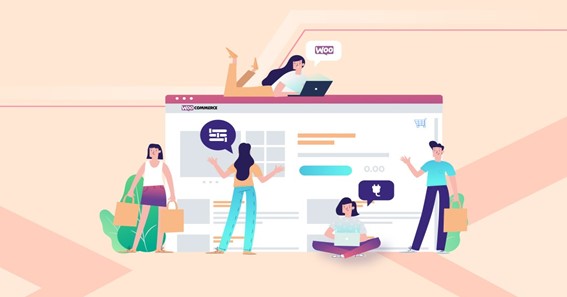Because many customers are lost at the checkout stage, stores and retailers must ensure that the procedure is intuitive and easy. A lot of store operators lose a lot of consumers right here. Regardless of how intelligent and persuasive a business model or marketing strategy may be, it’s worthless if the visitors abandon the procedure at the finish line. It’s distressing and, above all, alarming. Thus, you’re already in a good position to offer a wide range of options and a lot of optimization potential if you utilize the free WooCommerce plugin for your online store. Even though this plugin comes with many already integrated and numerous optional functions, there are occasions when the bounce rate is excessively high. You can reduce the rate of dropouts, for that you need to customize woocommerce checkout page. You can accomplish this by using the right measures and extensions.
What are the options with woocommerce checkout page customization?
You don’t have to turn the price screw or drastically reduce the costs of your products to reduce abandonment. Even with a low-cost policy in all areas, you will have a difficult time bringing the bounce rate down. Using the Woocommerce checkout specifically is more efficient. You can modify the Woocommerce Checkout page elements and themes to get started. For example, you can make free shipping automatic or link discount products to the Woocommerce Checkout Page. You can also modify and individualize the Woocommerce Checkout Page with blocks and shortcodes. Plugins are also crucial for customizing the Woocommerce checkout experience. Many Woocommerce checkout plugins are available, ranging from user-defined field creation and positioning to accelerated payment processing. The plugins WooCommerce Checkout Field Editor, WooCommerce Direct Checkout, and WooCommerce Multistep Checkout are particularly popular. Every component of the checkout process can be customized using them.
click here – Data is the new asset for todays Companies
Best woocommerce checkout page customization steps
- Customize the WooCommerce Checkout Fields – You can use plugins or coding to customize the WooCommerce checkout fields in Woocommerce. Plugins are an excellent choice if you want to personalize your checkout procedure rapidly and with limited expertise in coding. There are lots of extensions available that address this subject. Examples include WooCommerce Checkout Manager and Flexible Checkout Fields. On the other hand, the Checkout Field Editor plugin has proven particularly beneficial for optimizing the Woocommerce checkout in practice.
- Optimize your WooCommerce Checkout Page template. The WooCommerce Checkout Page plays an important role in converting customers. Because this page is the last element of your website that customers see before making a purchase, it impacts them. Customers either complete their purchase or decide not to, and the Checkout Page needs to be visually appealing and effective at converting visitors.
- Create a one-page WooCommerce checkout. You can use a one-page theme with only one checkout page in Woocommerce or edit the currently installed theme to include a one-page checkout. The one-page checkout is not enabled by default. For example, it works well with the Premium WooCommerce One Page Checkout Plugin. Alternatively, you can use a one-page checkout extension from WooCommerce. Because of the one-page checkout and shorter processing time, your customers benefit from a better purchasing experience. This lowers abandonment rates.
- Add free shipping to WooCommerce checkout. The final cost a consumer pays for a product is critical in determining whether or not they purchase it. It’s not simply the pure product price that matters, but also free shipping. Customers are more satisfied, and cancellation rates are lower if you offer free shipping with a minimum order quantity.
- Connect Products to Woocommerce Checkout Page Directly Using the WooCommerce Checkout Page link, you can direct your customers directly from the product and sale pages to the checkout process. This method expedites the purchasing process and can therefore reduce the number of purchase cancellations. You can choose between using a WooCommerce checkout plugin or manually creating links.
- Test your checkout page You can test your WooCommerce Checkout Page by signing up for an account and purchasing a product. If you have the Woocommerce Payments plugin installed, you can test it by placing an item from your collection in your cart and then ordering on the checkout page. You can use dummy credit card numbers for the payment info when you activate the test mode. The CVV code can also be any three-digit number. The corresponding cost will be displayed in the Transactions category if your transaction is successful.
click here – An Updated And Effective Guide To Useful Scrapbook Paper
Summary: With Nimbbl’s all new WooCommerce Checkout Page, customers can securely complete their transactions on your website with little or no hassles. The WooCommerce Checkout Page also comes with a variety of customizations. You can customize woocommerce checkout page, from the text to the image and button options. With a strong checkout process and well-maintained security measures, you can protect your eCommerce store against potential fraud.