In today’s fast-paced digital landscape, maximizing efficiency is key to achieving peak performance and productivity. System tuning is a powerful technique that involves optimizing hardware, software, and settings to ensure your computer operates at its best. By fine-tuning various aspects of your system, you can improve responsiveness, reduce resource usage, and enhance overall efficiency. In this blog post, we will explore effective strategies for maximizing efficiency through system tuning, helping you get the most out of your computer.
Understanding System Tuning
System tuning becomes even more crucial when dealing with custom-built PCs. Building your own PC provides the flexibility to handpick each component according to your unique needs, ranging from the processor and memory to the storage and graphics card. However, this level of customization also necessitates thorough system tuning. A well-tuned custom PC not only operates more efficiently but also maximizes the potential of each individual component. By adjusting settings and managing resources effectively, you can ensure your custom PC delivers unbeatable performance that is tailored to your specific requirements.
Hardware Optimization
- Upgrade Hardware Components: Upgrading hardware components, such as the CPU, RAM, or storage, can significantly improve performance. Assess your system’s specifications and identify components that are limiting performance. Invest in high-quality hardware that meets your specific needs.
- Manage Heat and Cooling: Overheating can degrade performance and potentially damage your hardware. Ensure proper airflow within your system by keeping vents and fans clean and unobstructed. Consider installing additional cooling solutions, such as CPU coolers or case fans, if necessary.
- Optimize Storage: Regularly defragment your hard drive or use solid-state drives (SSDs) for faster read/write speeds. Organize data efficiently and remove unnecessary files or programs to free up storage space.
- Check for Firmware/BIOS Updates: Keep your hardware up to date by checking for firmware or BIOS updates from the manufacturer. These updates often include performance enhancements and bug fixes.
Software Optimization
- Update Operating System and Drivers: Regularly update your operating system and device drivers to ensure compatibility and access to the latest features and improvements. Outdated software can lead to performance issues and potential security vulnerabilities.
- Disable Startup Programs: Disable unnecessary programs from starting up automatically when your computer boots. This reduces resource usage and speeds up the boot process.
- Uninstall Unused Software: Remove any unnecessary software or applications from your system. This frees up storage space and reduces background processes, improving overall performance.
- Optimize Power Settings: Adjust power settings to balance performance and energy efficiency. Choose a power plan that suits your needs and consider enabling power-saving options when appropriate.
- Use Antivirus and Anti-Malware Software: Protect your system from malware and viruses by regularly scanning for threats and using reputable antivirus and anti-malware software. Malicious software can slow down your computer and compromise security.
- Manage Background Processes: Identify and manage resource-intensive background processes. Monitor task manager or use system monitoring tools to identify processes that consume excessive CPU, RAM, or disk usage. Disable or adjust settings for these processes as necessary.
- Disable Visual Effects: Disable or reduce unnecessary visual effects, such as animations or transparency, to free up system resources and improve responsiveness.
Settings Optimization
- Adjust Virtual Memory/Paging File: Optimize virtual memory settings to best suit your system’s specifications. Adjust the size of the paging file to optimize performance and prevent system slowdowns.
- Configure Windows Services: Review and disable unnecessary Windows services that are not required for your specific needs. This reduces resource usage and improves system performance.
- Optimize Network Settings: Adjust network settings to optimize connection speed and reduce latency, especially for online activities such as gaming or video streaming.
- Use Performance Monitoring Tools: Utilize performance monitoring tools to identify bottlenecks, track resource usage, and diagnose performance issues. This information can help you pinpoint areas that require optimization.
System tuning is a powerful approach to maximize efficiency and achieve peak performance from your computer. By optimizing hardware components, software settings, and system configurations, you can enhance responsiveness, reduce resource usage, and improve overall efficiency. Implement the strategies mentioned in this blog post to fine-tune your system and unlock its full potential. Remember to regularly monitor and maintain your system to ensure optimal performance over time.