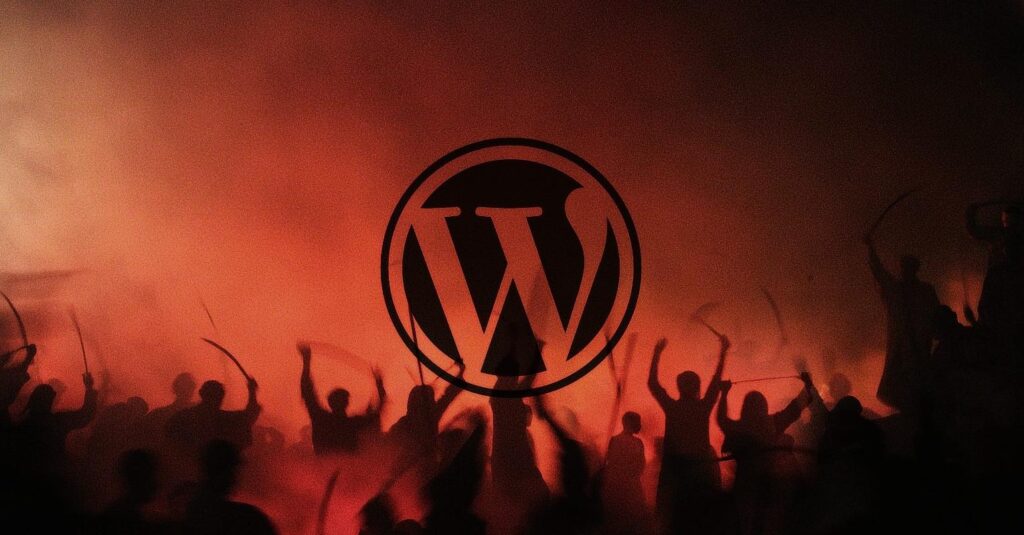When browsing the Internet, you often encounter the possibility of downloading various types of materials. These can be offers, price lists, e-books, product catalogs or all kinds of forms that you have to fill out, e.g. a complaint or return form in an online store.
If you create your website yourself, you may also want to add this type of materials to it, which will be available to users visiting it. Thanks to the introduction of the block editor, adding these elements to the page has become very simple and intuitive. From this guide you will learn how to do it, thanks to which your website can gain new functionalities.
Why is it worth inserting media into WordPress post content?
Inserting multimedia is a nod to readers. This is how we can make them available for download:
- Interesting recipes
- Exercise sets or training plans
- company offer
- Current product list
- Shopping/ingredients list
- lead magnet
- Product specification
- Data and statistics
- Results in the form of tables or graphs
Create interactive PDFs for downloading
Because PDF documents are designed to look and behave exactly the same on every device. This makes it an excellent format for sharing, but sometimes we look for a way to create and edit an interactive PDF document for easily access.
When it comes to Windows system, there are some interesting and free ones that you can confidently download to your device.
And in our case, SwifDoo PDF is one of the best PDF editors I have personally found that allows you to edit pre-existing text in a PDF file without adding a watermark. Most editors will only edit text you add yourself, or will support text editing but then throw watermarks anywhere.
It also offers features such as editing PDF documents, annotating, converting PDF files to and from one format to another, signing PDFs. It can be said to be a worthy alternative to Adobe Acrobat, which is widely regarded as the industry standard when it comes to creating and editing PDF files.
Convert a file to PDF before inserting it into a website
Alternatively, if you do not have a ready-made PDF file, and you want to insert a document in good quality on your blog, just use free online converters. Online converters such as Smallpdf will allow you to quickly and losslessly convert a given file to PDF.
The SwifDoo PDf also comes with a free online converter which offers an all-in-one PDF conversion solution.
Add a PDF to WordPress website
Would you like to add a PDF file to your WordPress website? This is not a problem, because WordPress by default allows us to add a file with the PDF extension in the same way as you add photos on a daily basis. The file, of course, lands in the media, i.e. on the server you will find it in the Uploads folder.
Although it’s not some secret magic, I’ll try to show you what to do to go through the whole process of adding a PDF to a page.
A PDF file that can be downloaded by anyone who visits an entry on your website or any selected subpage can be added without installing any additional plugins, and you know that the less of them, the better.
At the beginning, let’s add a new entry, where, as you know, there is a button “Add medium“. After clicking on the button, you will go to the next step, which is to add the desired PDF document to our media in WordPress.
There is no need to explain too much here, click on the “Select files” button to add a PDF. We can also drop the document directly onto the window. Once we have added the document to the media, now it is enough to click the “Insert into the entry” button, while remembering that the previously added file should be selected.
If you have done everything correctly, the file will be attached to the post and after its publication, it will be available for download by the readers.
What to pay attention to when adding files
WordPress offers the ability to add almost any type of file. These can be presentations, documents, video materials, MP3 or images in many different formats. However, when adding various types of elements, it is worth paying attention to their size.
Even in the case of short video material, the file size can be as much as several GB. This means that you can easily run out of data space available on the hosting. To avoid this, it is better to place files that take up a lot of space on an external platform, e.g. Google Drive or Dropbox, and place only a link to them on the website. Standard materials such as complaint forms can be added directly on the website without any worries.
In closing
Add PDFs to a WordPress website is not complicated and it is worth using, especially when we want to provide users with content that, for example, they will be able to print themselves. This is definitely a very practical solution.
I remind you to avoid using diacritics in the name of the added file, and always rely on a reliable PDF editor such as SwifDoo PDF. Especially when you want the user to download it, it is worth taking care of a simple and adequate file title.